How to Log in to WinWin Platform in Ghana
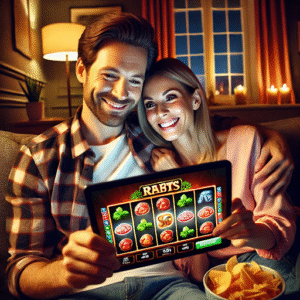
This guide delivers a precise, Ghana-focused walkthrough for newcomers who want to create an account, sign in without errors, and secure every aspect of the profile on WinWin. It concentrates on the website and the mobile app that serve bettors in Ghana, with steps that match local phone formats and verification practices. The objective is clear: registration that matches identity, a friction-free login, and a durable security setup that protects funds and data.
What to prepare before starting
Preparation removes mistakes during registration and the first sign-in. Have the following items ready on the same device to avoid switching screens or losing verification tokens.
Checklist for a smooth start:
- A Ghana mobile number in one of two forms: 0XXXXXXXXX or +233XXXXXXXXX, able to receive SMS without delays.
- Access to a personal email inbox on the device, with notifications turned on for verification links.
- A long passphrase plan of at least twelve characters that mixes words, numerals, and symbols.
- A recent photo of a valid Ghana ID (for example, the Ghana Card) for post-registration verification.
- A device with a modern browser or the freshly installed mobile app, with storage and notification permissions enabled.
- A few uninterrupted minutes to enter details, receive a code, and confirm it on the first attempt.
Create a WinWin account on the website
Website registration sets the identifier that will be used for all future logins. The process is linear, and each field is checked as it is entered. Keep the SMS screen open during the verification stage and type the code into the correct field to finish in one pass. Step-by-step account creation on the website:
- Open the official Ghana site in a browser and choose “Register” in the header.
- Select the primary identifier: phone number or email address. Stick to this choice for every future sign-in.
- Create a password of twelve or more characters, using a phrase with separators, digits, and at least one symbol.
- Enter legal name and date of birth exactly as they appear on the Ghana Card, matching spelling and order.
- Add the mobile number with the leading zero or with the +233 prefix to match the format you will use for logins.
- Review and accept the terms and confirm the legal age requirement, then agree to receive security notifications.
- Submit the form and retrieve the one-time verification code delivered by SMS or email.
- Enter the code before it expires, wait for the success confirmation, and proceed to the first login.
Create an account in the mobile app
If the mobile app is the preferred channel, install it on a personal handset that is locked with a PIN, fingerprint, or face unlock. The app uses the same identifiers and passwords as the website, and a new device prompts a one-time code to prove ownership. After installation, open the app, choose “Register”, and enter the same details listed in the website steps. The app confirms each field and then requests the verification code. Enter the code from SMS or email, wait for the success message, and continue to the login screen.
First login on web and app
The first sign-in begins on the standard login screen. Enter the chosen identifier in the same format used during registration and type the password without relying on autofill. If the system requests a one-time code, use the newest message and ignore older codes to prevent a mismatch. Completing the WinWin sport betting login on a single device establishes a trusted session and links the wallet, bet history, and security settings to that handset.
Ghana phone formats and verification codes
WinWin betting platform accepts Ghanaian numbers written with a leading zero or with the international +233 prefix. The digits must match the record created during registration. Verification codes arrive as short numerical tokens sent by SMS or email. These codes expire by design, so enter the most recent token immediately. If a message does not appear within a short window, use the single resend option, then check signal strength and storage before requesting another code.
Password strategy and credential hygiene
Password length and composition matter. A long passphrase with words separated by symbols resists guessing and protects the account even when a device is misplaced. Avoid recycled passwords from other services and keep this one unique to Win Win game platform. Store it in a reputable password manager installed on the personal device and avoid sharing it through chat apps or screenshots. On shared computers, never allow the browser to save the password, and disable autofill extensions during sign-in.
Two-step verification and trusted devices
A second factor confirms that the person signing in controls the registered phone or inbox. When a device is new, the platform sends a one-time code and remembers the device after a clean confirmation. Mark only a personal handset as trusted. On public or borrowed hardware, keep two-step challenges active for every session and log out manually before leaving the machine. Do not select “remember me” on a shared desktop or a friend’s phone.
Profile security setup for Ghana

Profile security settings harden the account against changes made by anyone other than the owner. After the first sign-in, open the profile area and locate the security controls. Set two-step confirmation for withdrawals and for edits to personal data. Enable login alerts to receive immediate messages if a new device attempts access. Review saved devices and revoke those that are not in use. Confirm that the email address and mobile number show verified status and correct any mismatch before placing the first bet.
Identity verification and account recovery
Identity verification supports seamless withdrawals and accelerates recovery when access becomes restricted. Prepare a clear photo of the Ghana Card and a forward-facing selfie taken in good light. Names and dates on the account must mirror the ID, including spaces and hyphens. If access to both the phone and email is lost, support can restore control after a documented identity check. Correct formatting and consistent spelling reduce back-and-forth and shorten the review.
Frequent mistakes that block access
Access problems stem from small mismatches: entering an email when the phone number is set as the username, misplacing a capital letter in the password, or pasting a code into the password field. Extensions that modify forms interfere with submission, and private windows clear cookies early, forcing a new attempt. Keep one tab open during login, use the “show password” toggle to confirm characters, and paste only into the field intended for codes.
Troubleshooting a failed login
A structured checklist resolves access issues quickly. Work through the items below and test the login after each action to pinpoint the cause.
Troubleshooting checklist
- Confirm keyboard layout and turn off CAPS LOCK, then retype the password with the “show” toggle.
- Switch back to the identifier selected at registration if the other one is being entered by habit.
- Request one fresh verification code and use only the latest token; delete older messages to prevent confusion.
- Move to an area with stronger signal or toggle airplane mode off and on to refresh the connection.
- Clear cookies and cache for the site, close all tabs, reopen one clean tab, and try the sign-in again.
- Temporarily disable autofill or password manager extensions and submit the form manually.
- If access remains blocked, start the password reset flow and set a new passphrase that meets the length rule.
Password reset and recovery channels
The reset option sits next to the primary login form on both channels. Select “Forgot password”, enter the registered phone or email, and request the verification code. After entering the code, create a new passphrase that satisfies the length and composition guidance. The change takes effect immediately, and the next sign-in uses the new password. If neither phone nor email is reachable, contact support and complete the identity check using the Ghana Card. Keeping contact details current shortens the review.
Session management on website and app
Both channels attach to the same account and balance, but they handle sessions differently. The app keeps a device token that reduces repeated typing on a handset that has passed the two-step check. The website relies on cookies and tab focus, which expire when the browser window is closed or when cookies are cleared. If the same credentials are used on a second device, the platform challenges the new session and issues an alert to the account owner.
Network and data considerations within Ghana
Reliable connectivity makes the difference between a completed code entry and a timeout. On public Wi-Fi, complete any captive portal page before opening the login screen. Keep background downloads paused while registering or signing in, and remain in one location with stable signal until the code is entered and confirmed. When data is limited, use a single browser tab and close other apps to keep the process responsive.
Responsible access and account limits
The first session is the best moment to apply guardrails. Deposit limits, time reminders, and short cooling-off breaks help keep activity controlled and deliberate. These limits are stored on the server and remain effective whether the bettor uses the website or the app. Review the limits menu, pick values that match a clear plan, and lock them in before exploring markets or the game lobby.
Device hygiene and physical security
Account protection also depends on the handset and computer. Keep the operating system and the app up to date, set a strong screen lock, and avoid using public chargers that offer data passthrough. Do not share the device unlock code, and never let another person place bets through a personal account.
If a phone is misplaced, change the password from another device immediately and revoke the lost handset from the profile’s “devices” section. Enable a SIM PIN and disable lock-screen previews so one-time codes are not exposed. Turn off Bluetooth and Wi-Fi when not needed, and avoid rooted or jail-broken devices. Set up remote-wipe (“Find My Device”), keep recovery codes in a password manager, and delete verification screenshots or downloads after use to reduce residual risk.
Payments and sensitive actions
For deposits and withdrawals, retain two-step confirmation and enter passwords manually rather than relying on autofill. Review pay-out details before saving them, and treat any change to banking information as a sensitive action that requires verification. Login alerts and device confirmations should stay enabled at all times to detect unfamiliar activity quickly.
Final verification before placing a first bet
After a successful sign-in, open the profile and check three items: both contact channels show verified status, two-step confirmation is active for sensitive actions, and the latest device list contains only personal hardware. Confirm deposit limits and time reminders, review the help section that explains recovery routes, and make sure the Ghana Card details in the account match the document exactly. With those checks completed, registration is correct, the login is repeatable, and the profile is protected.




